Crafting the portfolio site
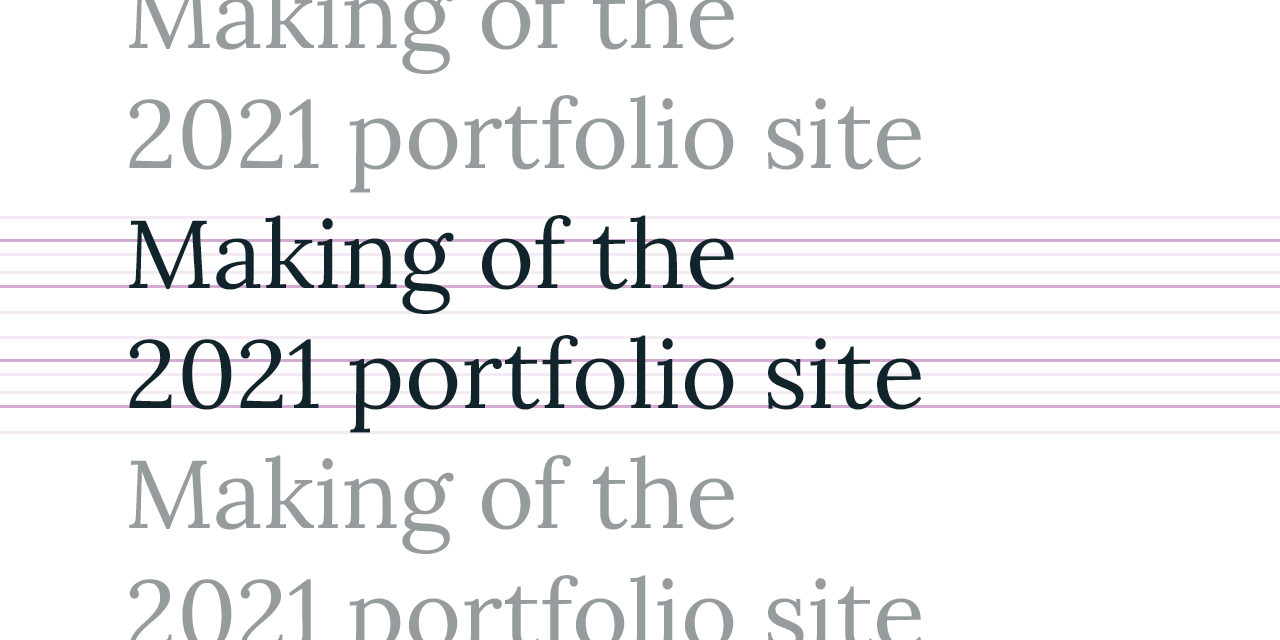
2021 is a big year for me. Not only did I leave my 3 year position at TIQQE, but I moved to a completely new country! I wanted to represent this change in my life with a new brand that represents how both me and my skills have evolved in the recent years.
Dive into Sapper
It’s worth noting that this site no longer uses Sapper and has now migrated to its successor, SvelteKit.
Since I really enjoyed using Svelte for my last project, Sapper felt like a natural progression to create a website with server side rendering. Sapper comes with isomorphic rendering, meaning that markup renders both on the server and in the browser in order to be as fast and as efficient as possible.
The concept behind Sapper is extremely simple --- every page on your site is a
rendered Svelte component. To set up a route, all you have to do is add a Svelte
component inside src/routes. Your file structure in the routes directory
matches the url path. For example,
src/routes/projects/portfolio-site-2021.svelte would match this page.
A nice benefit from doing rendering on the server is that you can have dynamic
routes that are based of external data. I used this technique to set <meta>
tags that render link-embeds for dynamic routes:
/projects/type-kana.json
{
"title": "Type Kana",
"slug": "type-kana",
"date": "2020-08-02",
"summary": "A quiz app to help you learn hiragana and katakana, the Japanese syllabaries. Powered by Svelte.",
"coverImageUrl": "https://cass.moe/media/projects/type-kana/session.jpg",
"link": "https://type-kana.cass.moe/",
"repo": "https://github.com/furudean/type-kana",
"articleUrl": "/articles/type-kana.md"
}/projects/[slug].svelte
This file renders as a route to any url that matches /projects/*. You
can read about how this works on Sapper’s documentation page.
<script context="module">
// the preload function is special -- it runs before regular rendering and
// assigns its return value to the component's exported variables
export async function preload({ params }) {
// the `slug` parameter is available because
// this file is called [slug].svelte
const res = await this.fetch(`projects/${params.slug}.json`)
const project = await res.json()
if (res.status === 200) {
return { project } // set `project` variable in <script>
} else {
this.error(res.status, res.message)
}
}
</script>
<script>
export let project
</script>
<svelte:head>
<meta name="twitter:card" content="summary_large_image" />
<meta name="twitter:title" content={project.title} />
<meta name="twitter:description" content={project.description} />
<meta name="twitter:image" content={project.image} />
</svelte:head>
<!-- rest of the component goes here -->And with all that --- we have set up a link preview for our dynamic route. Now when we add more projects all we have to do was edit a JSON file to fill in the data.
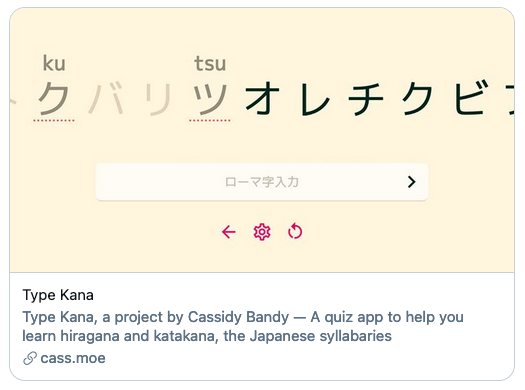
Of course, you can get as complicated as you want with this pattern. The page you’re reading right now is composed of Markdown that gets rendered when you request the page.
Here’s a stripped down version of what that code looks like:
<script context="module">
import marked from "marked"
export async function preload({ params }) {
const project = await this.fetch(`projects/${params.slug}.json`).then(
(res) => res.json()
)
const article = await this.fetch(project.articleUrl).then((res) =>
res.text()
)
return {
project,
html: marked(article)
}
}
</script>There was a lot that I left out to kept this article on the shorter side. If you’re interested in learning more, you can check out the source code at the link below.
